Example Applications
Dodgeball provides a set of pre-configured example applications to help you get started quickly. These applications are designed to work with your API keys, and can be used to test your checkpoints, while providing a reference for how to integrate Dodgeball into your application, as well as how the SDKs should work together in practice.
Configure Repository
Example applications are available on our GitHub: https://github.com/dodgeballhq/dodgeball-examples
To get started go to the parent directory where you want to clone the repository and run the following command:
git clone https://github.com/dodgeballhq/dodgeball-examples.git
Once you've cloned the repository, navigate to the dodgeball-examples directory and follow the instructions in the README to get started.
Let's say you want to test a Vite + Typescript application frontend with a Node.js backend running an Express server.
Setup the Node.js Backend
- Navigate to the
server/node-tsdirectory - Setup your
.envfile with configuration per the Dodgeball ExamplesREADME.md - Run the startup commands per the Dodgeball Examples
README.md
Setup the Vite + Typescript Frontend
- Navigate to the
client/web-vite-typescriptdirectory - Setup your
.envfile with configuration per the Dodgeball ExamplesREADME.md - Run the startup commands per the Dodgeball Examples
README.md
Experiment with Example Functionality
You now have a working example application that you can use to test your Dodgeball application - interactions between the frontend and backend are already configured to work with Dodgeball.
Navigate to your client application in your browser and interact with it to see how Dodgeball can protect your application.
Some actions you can take:
- Track users, sessions, and devices: See how Dodgeball tracks users, sessions, and devices. Depending on your account configuration, tracking may enable things like session replay, device fingerprinting, and more. The example application is configured to track whenever you change your user/session configuration.
- Call a Checkpoint: Enter the name of the checkpoint you created in the Dodgeball Console and see how the application responds with different payloads.
- Send a Server Event: Send a server event to your application and see how the application responds.
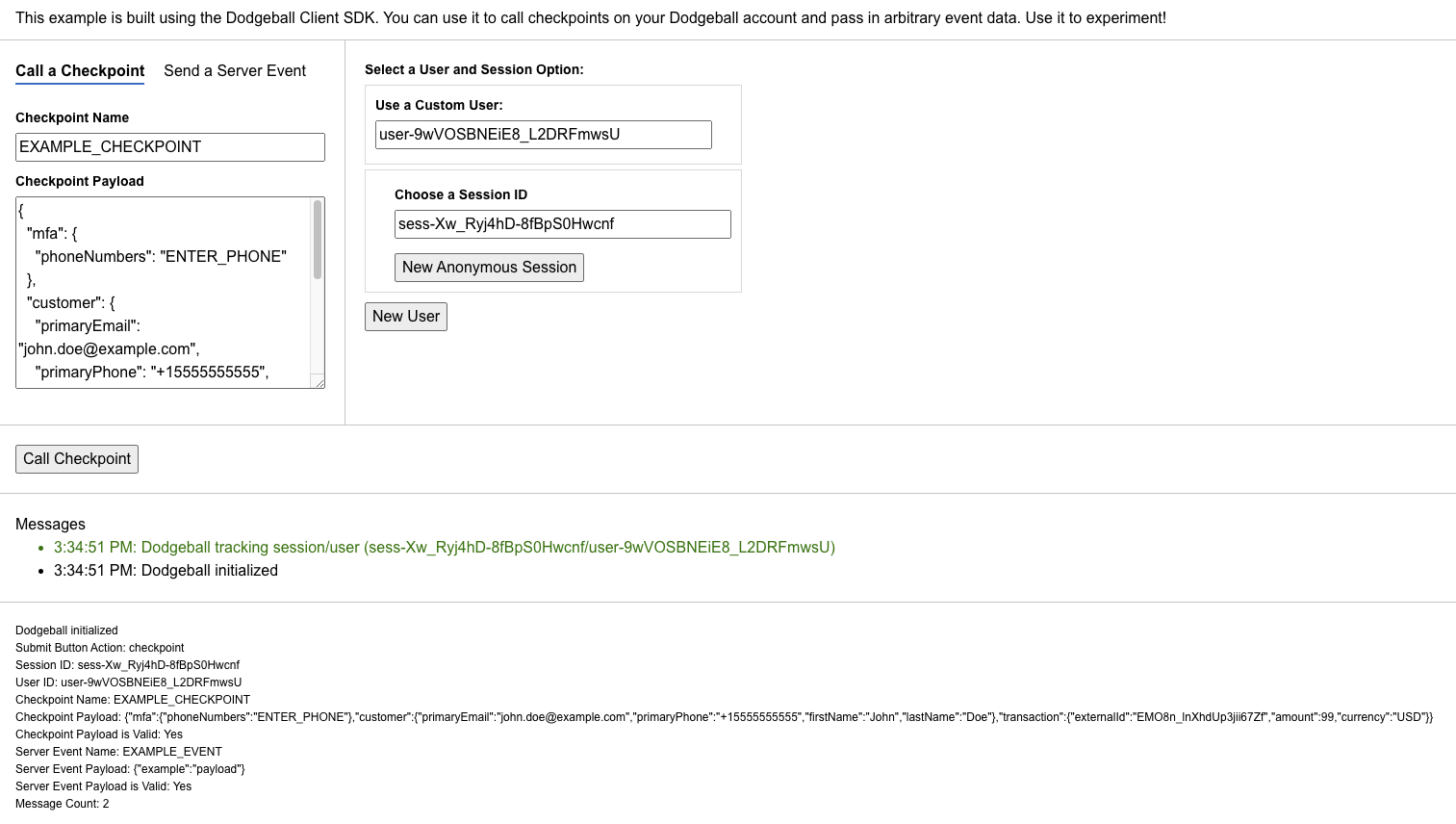
View Developer Logs
Once you have sent some checkpoints, you can view the logs in the Dodgeball Console. Navigate to the Developer Center > Checkpoint Logs to see the logs for your application.
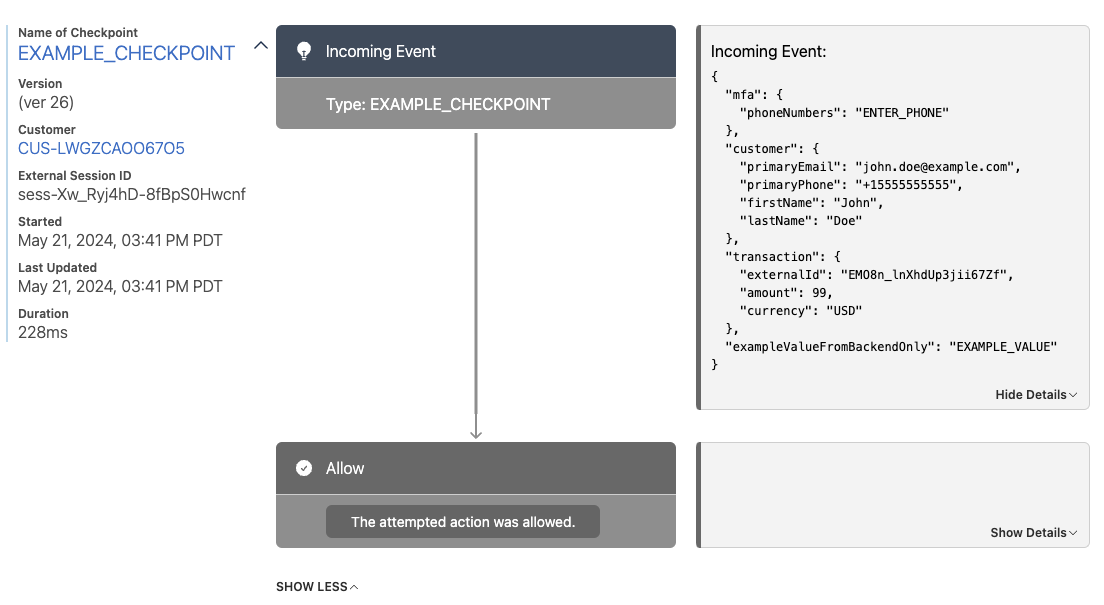
Modify Checkpoints and start testing real workflows
Once you've successfully tested an empty workflow, you can start modifying your checkpoints to add logic to protect your example application.
A good starting point is to add something like an MFA step to your workflow. See Adding MFA to your Application for more information.
This is a useful example, because it demonstrates how multi-step workflows can be built using Dodgeball, and managed without having to touch your code.