Session Replay
Enabling Session Replay
If Session Replay has not yet been enabled for your account, please contact support to enable it.
Viewing Session Replays
Once Session Replay has been enabled for your account, you can view session replays in the session inspector:
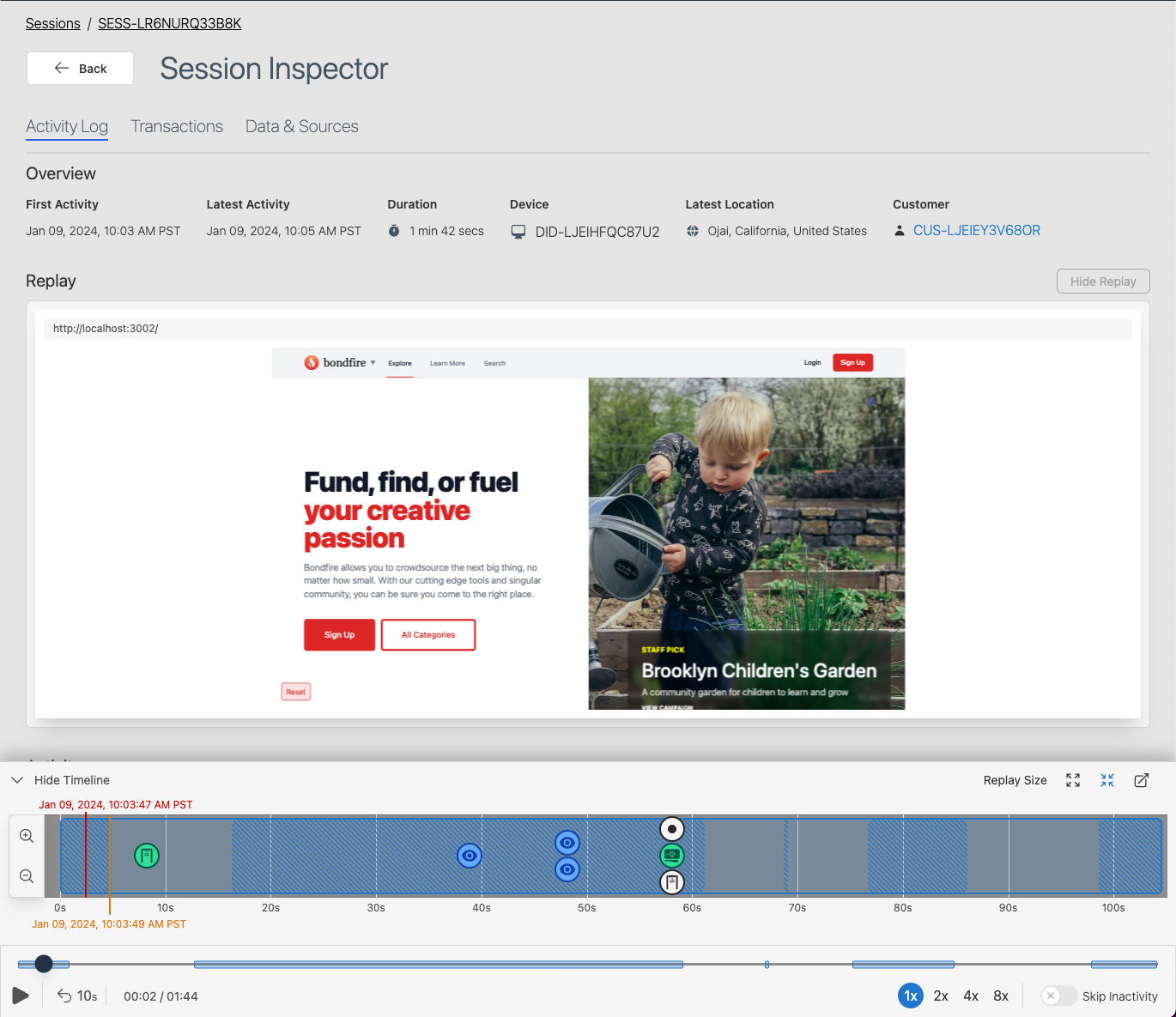
The playback controls located at the bottom of the screen allow you to control the playback of the replay. The "Skip Inactivity" toggle will automatically skip periods of inactivity (ie. when the user is not interacting with the page for more than 5 seconds) to speed up the replay.
The timeline located above the playback controls allows you to quickly jump to a specific point in the replay. The highlighted sections represents periods of activity where the user is interacting with the page. You can use the magnifying glass buttons to zoom in and out of the timeline. Clicking on an event in the timeline will jump to that point in the replay.
Viewing Multiple Tabs
When the user has multiple tabs open, Dodgeball automatically groups them together in the session inspector:
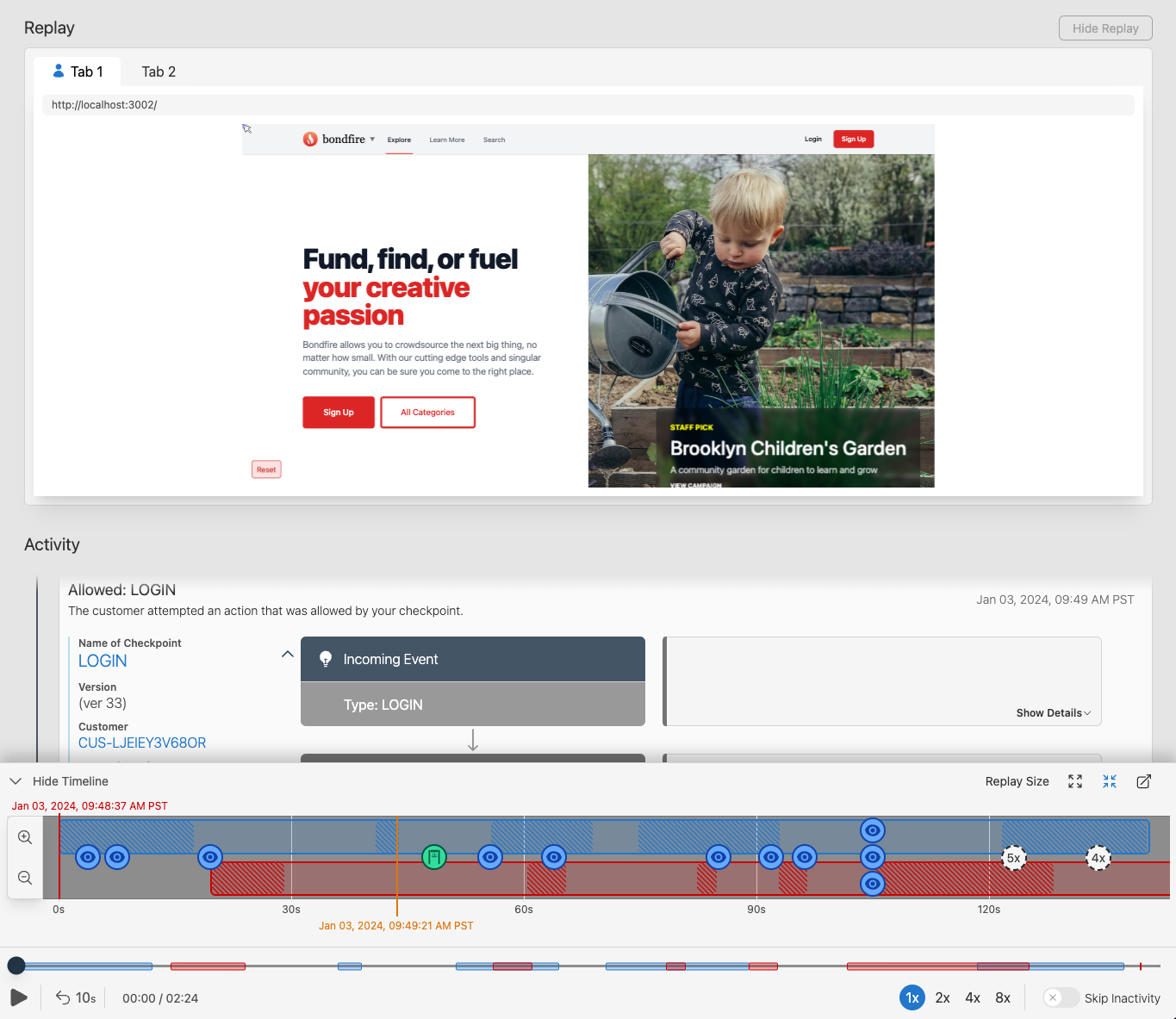
While viewing a session replay, you can switch between tabs by clicking on the tab above the replay. The tab the user is actively looking at will have a blue user icon next to it. In the timeline, tabs are distinguished by color.
Privacy
Sometimes there are elements on the page that contain sensitive information that you don't want to be recorded. Dodgeball allows you to mark these elements as private so that they are not recorded in the session replay. By default, Dodgeball will not record an element with the dodgeball-no-record class. You can add additional class names to this list on the Session Replay configuration page:
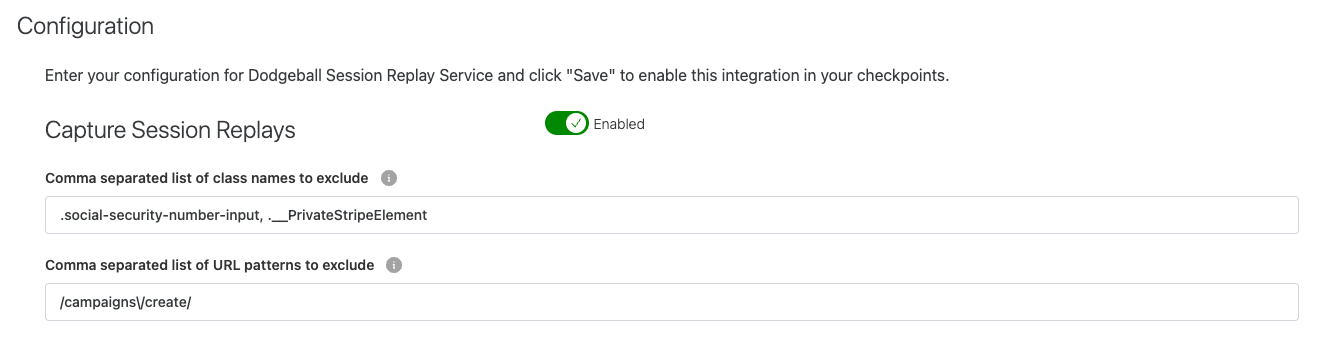
Additionally, you can choose to not track entire pages by supplying a comma-separated list of regular expressions against which the page URL will be matched. If the page URL matches any of the supplied regular expressions, the page will not be tracked.
Storing Session Replays
Depending upon the application, many session replays do not need to be stored for a long period of time. When enabling session replay, Dodgeball will configure a default storage period. Session replays will be automatically archived after this period. You can view the default storage period on the Session Replay tab in the Admin Center:
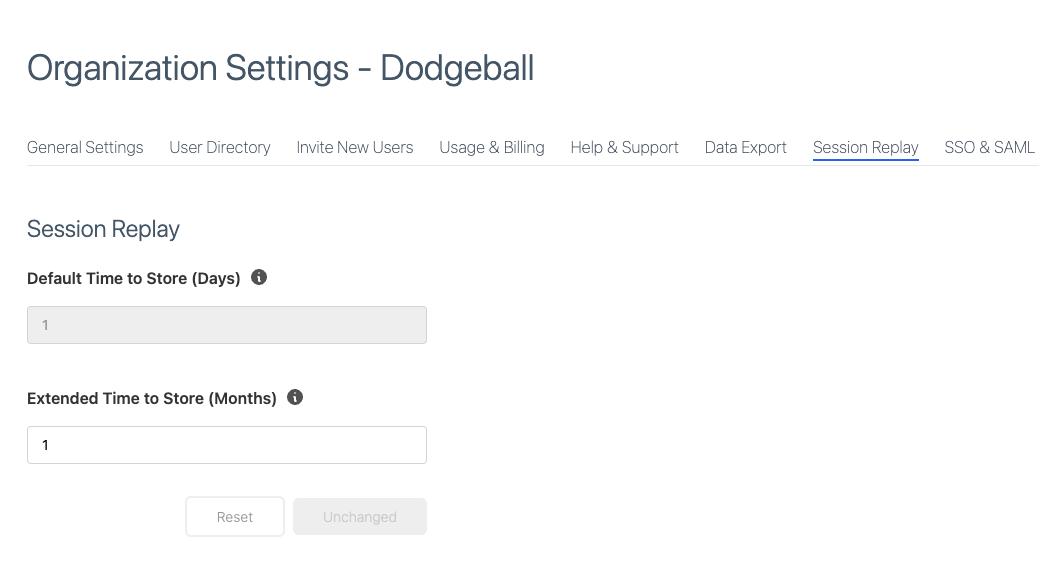
The "Extended Time to Store" setting allows you to specify how long to store session replays that are worth saving. You can mark a session replay as worth saving within a checkpoint by dragging the "Keep Session Recording" step into the checkpoint:
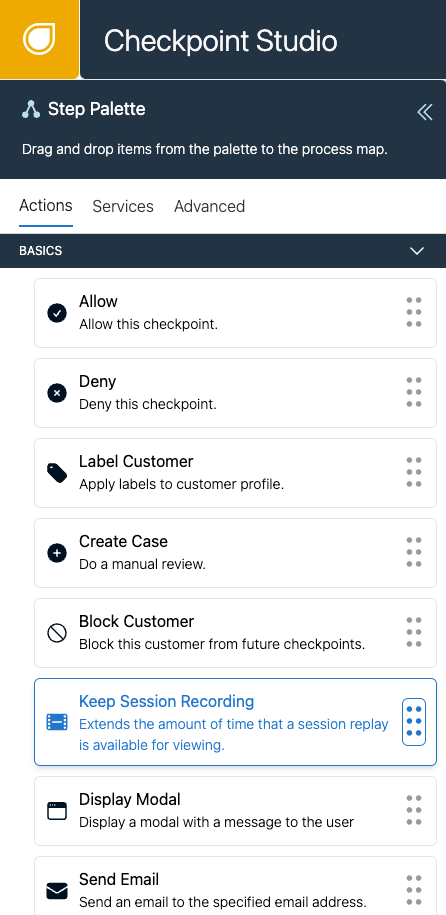
In this example, only sessions that call the SESSION_REPLAY_EXAMPLE checkpoint and go down the "High Risk" path will be marked as worth saving. All other sessions will be automatically archived after the default storage period:
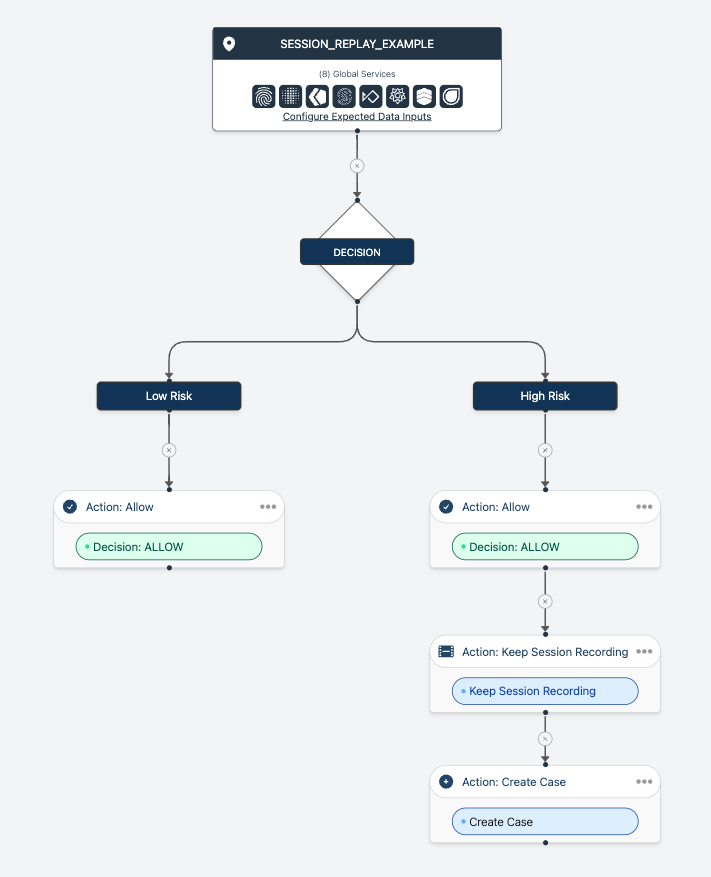
Limitations
Images, Videos, and other External Assets
Session Replay records links to external assets (ie. images, videos, etc.) but does not record the actual asset. This is done to reduce the amount of data that is stored and to improve playback performance. This means that if the external asset is not available at the time of playback, it will not be displayed.
Cross-Origin Iframes
Due to browser security restrictions, Session Replay is not able to capture events that occur within cross-origin iframes.
Supported Platforms
Session Replay is currently only available for web applications. Support for native mobile applications is coming soon.