Exporting Data from Dodgeball
Note: This guide is only applicable if Data Export has been enabled on your account. To enable Data Export, please contact Dodgeball Support.
Finding Your Data Export Configuration
- Once Data Export is enabled on your account you'll find the configuration needed on the Data Export tab of the Admin Center:
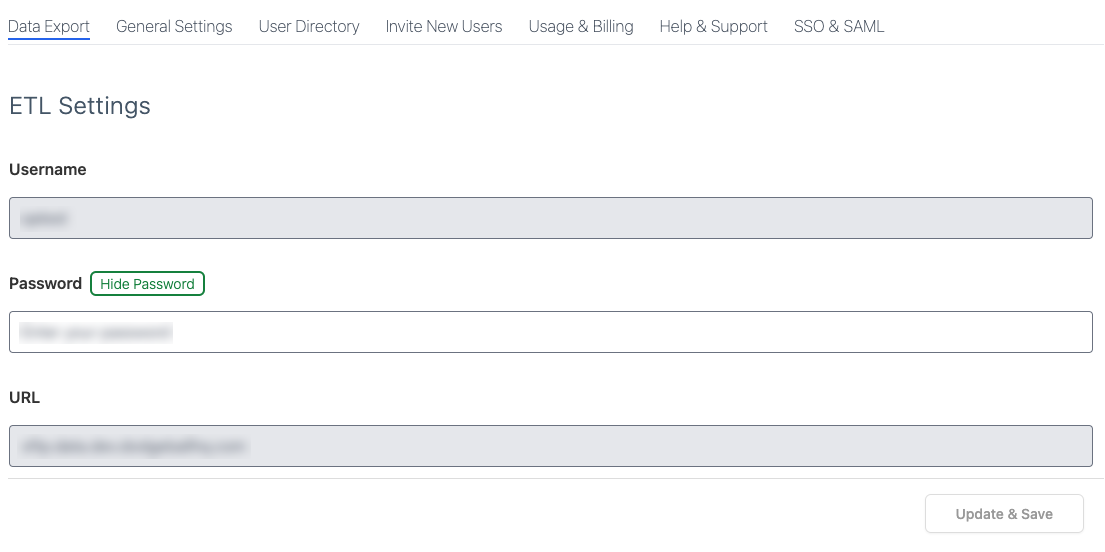
- To connect to your SFTP server, you'll need to use the following configuration:
- Server: The value displayed in the URL field.
- Port: 22.
- Username: The value displayed in the Username field.
- Password: The value displayed in the Password field.
- You can update the Password field at any time. We recommend to changing it the first time you connect to your SFTP server. Note: Only Admin roles can update the Password field.
How Data is Organized
When you connect to your SFTP server, you'll find the following directory structure:
YYYY
├── MM
│ ├── DD
│ │ ├── HHMM_checkpoints.json
Each JSON file contains the raw checkpoint logs for the corresponding 5 minute time period. All times are UTC and data is exported every 5 minutes. For example, a file located at 2023/09/01/1635_checkpoints.json corresponds to all checkpoint logs that began between 16:35:00 and 16:39:59 UTC on September 1st, 2023.